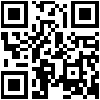Beiträge: 418
Registriert seit: Mar 2009
Bewertung:
3
Ich habte mittlerweile zu viele Anleitungen abgeklappert und bekomme permanent die Fehlermeldung Internal Error: 0.
Weiß er mehr davon?
Hat einer eine vernünftige Anleitung wie Ich vom Stick aus Formatiere? (10.10)
Beiträge: 244
Registriert seit: Aug 2009
Bewertung:
1
Habe es so gemacht, hat wunderbar funktioniert, wichtig das der ist stick untitled heißt...
If you're more comfortable with Terminal commands, this is the method for you. Just make sure your USB drive is already formatted correctly before proceeding. To see how to correctly format your USB drive, please see Step #1 below in the "The Hardest Way" section.
With your USB drive ready to go, open up Terminal and type (or copy/paste) the following command.
sudo /Applications/Install\ OS\ X\ Yosemite.app/Contents/Resources/createinstallmedia --volume /Volumes/Yosemite --applicationpath /Applications/Install\ OS\ X\ Yosemite.app --nointeraction
Note that you should replace the "Yosemite" in "Volumes/Yosemite" with whatever you named your USB drive.
This should all be one line. After you get it in there, just hit the Enter key. Type in your admin password to continue and the Enter again. (You won't visibly see your password typing, but it's happening—believe me.)
Now just wait. This could be fairly quickly or very long, depending on your system and USB drive.
Beiträge: 3.646
Registriert seit: Jul 2008
Bewertung:
42
Habe lionmaker genommen total easy
Beiträge: 3.646
Registriert seit: Jul 2008
Bewertung:
42
Bootet euer Stick meiner bleibt immer bei der letzten Sekunde hängen.Egal nach welcher Anleitung